- Enumerations
- Constants
- Events
- Methods
- Properties
- Examples
- Creating a Basic Column
- Creating a Basic Row
- Disable Column Sorting
- Edit Selected Cells
- Retrieving Value from Selected Row
- Dynamically Adding Rows When User Presses Enter
- Sample Column of FormatTypes.JavaScript
- Example FooterRowFunction
- Implementing Column-Based Contextual Menus
- Implementing Event-Based Contextual Menus
- Loading Database Records
- Adding a PopupMenu Column
- Notes
- Common Problems
- Errors when copying a row from one Grid instance to another
- Selected Rows are out of order
- I receive the following Runtime Exception: The data could not be converted to text with this encoding.
- Columns are rendered, but I don't see any rows!
- When embedded in WebContainers or WebTabPanels, the Grid will sometimes display incorrectly
- I do not receive events, or receive action-related NilObjectExceptions!
- Notes
Enumerations #
| Name | Values |
|---|---|
| EditTypes | None |
| Text | |
| LongText | |
| Integer | |
| YesNoSelect | |
| Checkbox | |
| Date | |
| Password | |
| Currency | |
| Double | |
| TimeWithSeconds | |
| TimeWithoutSeconds | |
| Color | |
| PopupMenu | |
| Multiselect | |
| NativeCheckbox | |
| FormatTypes | Text |
| LongText | |
| Currency | |
| YesNo | |
| Checkbox | |
| Percent | |
| ProgressBar | |
| FontAwesome | |
| Date | |
| Color | |
| Picture | |
| HTML | |
| Password | |
| Tree | |
| Double | |
| TimeWithSeconds | |
| TimeWithoutSeconds | |
| PopupMenu | |
| Multiselect | |
| TextWithButton | |
| Button | |
| ButtonGroup | |
| Chart | |
| Badge | |
| JavaScript | |
| StarRating | |
| NativeCheckbox | |
| SelectionTypes | Row |
| Cell | |
| SortDirections | Ascending |
| Descending | |
| None |
Constants #
| Name | Type | Value |
|---|---|---|
| This class exposes no constants. |
Events #
| Definition | Parameters | Description |
|---|---|---|
| CellChange | Row as GraffitiGridRow | Fired when the value of a cell has been edited by the user. |
| Column as GraffitiGridColumn | ||
| NewValue as Variant | ||
| CellClick | Row as GraffitiGridRow | Fired when the user clicks a cell. |
| Column as GraffitiGridColumn | ||
| pageX as Integer | ||
| pageY as Integer | ||
| CelDoubleClick | Row as GraffitiGridRow | Fired when the user double-clicks a cell. |
| Column as GraffitiGridColumn | ||
| CellMouseEnter | row as GraffitiGridRow | Raised when the mouse enters a grid cell. |
| column as GraffitiGridColumn) | ||
| CellMouseExit | row as GraffitiGridRow | Raised when the mouse exits a grid cell. |
| column as GraffitiGridColumn) | ||
| ColumnResized | Column as GraffitiGridColumn | Fired when a column is resized in the display by the user. |
| ColumnsReordered | None | Fired when the columns are reordered by the end-user. Use methods to determine new order. |
| ContextClick | Row as GraffitiGridRow | Fired when the user right-clicks on a cell. |
| Cell as GraffitiGridColumn | ||
| X as Integer | ||
| Y as Integer | ||
| cellLeft as Integer | ||
| cellTop as Integer | ||
| cellWidth as Integer | ||
| cellHeight as Integer | ||
| EditBegin | Row as GraffitiGridRow | Raised when an edit operation has begun. |
| Column as GraffitiGridColumn | ||
| EditEnd | Row as GraffitiGridRow | Raised when an edit operation has ended either by saving or canceling. |
| Column as GraffitiGridColumn | ||
| EditKeyPress | Row as GraffitiGridRow | Raised when the user presses a key while editing. |
| Column as GraffitiGridColumn | ||
| KeyCode as Integer | ||
| AltKey as Boolean | ||
| CtrlKey as Boolean | ||
| ShiftKey as Boolean | ||
| MetaKey as Boolean | ||
| EditorValue as String | ||
| EditorButtonPressed | Row as GraffitiGridRow | Raised when the user clicks the button in a cell editor of type TextWithButton. |
| Column as GraffitiGridColumn | ||
| Value as String | ||
| FooterClick | Column as GraffitiGridColumn | Raised when the user clicks on a cell in the footer. |
| FooterContextClick | Column as GraffitiGridColumn | Raised when the user right-clicks on a cell in the footer. |
| HeaderClicked | Column as GraffitiGridColumn | Raised when user clicks on a GraffitiGridColumn in the display. Only operational if Grid.Sortable = False. |
| HeaderButtonPressed | Column as GraffitiGridColumn | Raised when the user clicks a button that is embedded within a column header using the GraffitiGridColumn.HeaderButton* properties. |
| KeyPress | Row as GraffitiGridRow | Raised when the user presses a keyboard key on the grid but not when editing. |
| Column as GraffitiGridColumn | ||
| KeyCode as Integer | ||
| AltKey as Boolean | ||
| CtrlKey as Boolean | ||
| ShiftKey as Boolean | ||
| RowCollapsed | Row as GraffitiGridRow | Fired when a tree row is collapsed. Children should be removed at this point. |
| RowExpanded | Row as GraffitiGridRow | Fired when a tree row is expanded. Children should be added at this point. |
| RowFromDatabase | row as GraffitiGridRow | Raised when a row is being processed for addition during an AddRowSet call. This event allows you to modify field data before it reaches the Grid. |
| RowsReordered | None | Fired when the user drag reorders rows. |
| RowToDatabase as Boolean | column as GraffitiGridColumn | Raised when a row’s cell value has been changed and the data needs to be written. Return True if you are handling the write operation. |
| row as GraffitiGridRow | ||
| ScrollPositionChanged | X as Integer | The user has scrolled the display. |
| Y as Integer | ||
| SelectionChanged | None | Fired when the user changes the row selection. Use methods to determine new selection. |
| Sorted | ByColumn as GraffitiGridColumn | When the user changes the sort order of the display after the rows have been sorted by the new sort order. |
Methods #
| Name | Parameters | Return Type | Description |
|---|---|---|---|
| AddChild | ParentRow as GraffitiGridRow | None | Add a child to a parent tree row. |
| ChildRow as GraffitiGridRow | |||
| AddColumn | Column as GraffitiGridColumn | None | Add a header to the grid. |
| AddRow | newRow as GraffitiGridRow | None | Adds a new row to the grid’s data. |
| AddRows | Rows as GraffitiGridRow | None | Adds the array of rows as specified to the grid. |
| AddRowSet | rs as RowSet | None | Adds the rows contained within the RowSet to the grid. Only those values which match a grid column will be added. The idField parameter must match a PRIMARY KEY column in your database and you must return that column’s values in the RowSet. |
| idField as String = “id” | |||
| Column | atIndex as Integer | GraffitiGridColumn | Retrieve a Column object by the specified criteria, check for Nil after. |
| Column | ID as String | GraffitiGridColumn | |
| ColumnIndex | ID as String | Integer | Returns the index of the column, useful for interation. |
| ColumnIndex | Column as GraffitiGridColumn | Integer | |
| Columns | None | GraffitiGridColumn() | Returns an array of all currently added columns. |
| DeleteAllRows | None | None | Remove all rows from the grid. |
| DeselectAllRows | None | Clear the grid’s selection. | |
| EditActiveCell | None | None | Edit the cell that is currently selected. |
| EditCancel | None | None | Cancels the current edit operation. |
| EditCell | Row as Integer | None | Edit the defined cell. |
| Column as Integer | |||
| EditCell | Row as GraffitiGridRow | None | |
| Column as GraffitiGridColumn | |||
| EditCommit | None | None | Commits the current edit operation. |
| InsertChild | ParentRow as GraffitiGridRow | None | Insert a child row of a tree row at a given index. |
| ChildRow as GraffitiGridRow | |||
| atIndex as Integer | |||
| InsertRow | Row as GraffitiGridRow | None | Insert a row in the display. |
| intIndex as Integer | |||
| LastColumnIndex | None | Integer | Index of the final column in the Grid. |
| LastRowIndex | None | Integer | Index of the final row in the Grid. |
| NextCell | None | None | Navigate selection to the next cell. |
| NextRow | None | None | Navigate selection to the next row. |
| PreviousCell | None | None | Navigate selection to the previous cell. |
| PreviousRow | None | None | Navigate selection to the previous row. |
| RemoveCellStyle | Row as GraffitiGridRow | None | Remove a GraffitiStyle from a cell. |
| Column as GraffitiGridColumn | |||
| theStyle as GraffitiStyle | |||
| RemoveChild | ParentRow as GraffitiGridRow | None | Remove the defined child row from the parent row. |
| ChildRow as GraffitiGridRow | |||
| RemoveColumn | Column as GraffitiGridRowColumn | None | Remove the specified column from the display. |
| RemoveColumn | columnIndex as Integer | ||
| RemoveRow | intIndex as Integer | None | Remove the specified row. |
| RemoveRow | Row as GraffitiGridRow | None | |
| ResetGrid | None | None | Removes all Rows and Columns from the Grid. Do not execute when LockUpdate = True, execute before. |
| Row | RowID as String | GraffitiGridRow | Finds the row matching the criteria, check for Nil after. |
| Row | RowIndex as Integer | ||
| RowIndex | Row as GraffitiGridRow | Integer | Returns the current index of the row in the display. |
| Rows | None | GraffitiGridRow() | Returns an array of all currently added rows. |
| ScrollTo | PositionX as Integer | None | Scrolls the display to the specified coordinates. |
| PositionY as Integer | |||
| ScrollToCell | Row as Integer | None | Scrolls the specified Row/Cell in to view. |
| Column as Integer | |||
| ScrollToCell | Row as GraffitiGridRow | None | |
| Column as GraffitiGridColumn | |||
| ScrollToRow | Row as Integer | None | Scrolls the display along the Y-axis to the specified row. |
| ScrollToRow | Row as GraffitiGridRow | None | |
| SearchRows | column as GraffitiGridColumn | GraffitiGridRows() | Returns the rows matching the specified criteria. |
| value as Variant | |||
| limit as Integer = 1 | |||
| SearchRows | RowSetID as Integer | GraffitiGridRow | Returns the row from the RowSet with the matching ID. |
| SetActiveCell | Row as Integer | None | Sets the grid selection to the Row and Cell specified. If ForceEdit = True and the Grid is editable, the cell be put in edit mode. |
| Cell as Integer = 0 | |||
| ForceEdit as Boolean = False | |||
| SetCellStyle | Row as GraffitiGridRow | None | Add a GraffitiStyle to a cell. |
| Column as GraffitiGridColumn | |||
| newStyle as GraffitiStyle | |||
| SortBy | Column as GraffitiGridColumn | None | Sort the specified column. |
| Direction as SortDirections | |||
| toCSV | columnSeparator as String = “,” | String | Returns a CSV string of the current grid contents. If rowSeparator is blank, EndOfLine.UNIX will be used. |
| rowSeparator as String = “” | |||
| UpdateDisplay | InvalidateAllRows as Boolean = False | None | Force an update of the grid display. |
Properties #
| Name | Type | Default Value | Description |
|---|---|---|---|
| AutoEdit | Boolean | False | When True and Editable = True, navigating/clicking the cells in the grid will automatically put them in edit mode. |
| CommitOnLostFocus | Boolean | False | When True and the focus is shifted from the currently active cell editor, any changes made to the value of that cell using the editor will be committed rather than discarded. |
| DatabaseAutoUpdate | Boolean | True | When True, rows that were loaded via AddRowSet and later modified will attempt to update their associated DatabaseRecords. |
| Editable | Boolean | False | When True, cells can be made editable using the EditActiveCell and EditCell methods. |
Editing Read-Only | Boolean | False | Returns True when the user is currently editing a cell. |
| EnableColumnGrouping | Boolean | False | Controls whether the grouped column header will be displayed and columns will be grouped according to their Group property. |
| EnableColumnReorder | Boolean | False | Allow users to drag reorder columns in the display. |
| EnableRowReorder | Boolean | False | Allow users to drag reorder rows. |
| FooterRow | GraffitiGridRow | Automatically instantiated when Nil | Row data to display in the Grid’s footer. |
| FooterRowFunction | String | “” | JavaScript function used to validate or format footer row data. |
| FooterRowHeight | Integer | 26 | Height in pixels of the footer row. Cell values are top-left aligned. |
| FooterRowVisible | Boolean | False | When True, displays the footer row at the bottom of the Grid’s data display area. |
| ForceFitColumns | Boolean | False | When True, columns are forced to stay inside the viewable area. Resizing one column will resize other proportionally to maintain visibility. |
| HeaderRowHeight | Integer | 25 | |
| HeaderRowVisible | Boolean | True | Determines if the columns header row is displayed. |
ListIndex Read-Only | Integer | Returns the index of the currently selected row. | |
| LockUpdate | Boolean | False | When True, certain actions are buffered until value is set to False again. This is used to increase the speed at which grids render as lengthy operations (like adding large numbers of rows) are deferred until all of the relevant data for the update is available. |
| MultiSelectRows | Boolean | False | When True, more than one row may be selected at a time in the display. |
| RenderedBottomRow | Integer | -1 | The bottom-most row that is currently rendered in the display. This may be a row that is outside the display, but is rendered ahead for scrolling continuity. |
| RenderedTopRow | Integer | -1 | The top-most row that is currently rendered in the display. This may be a row that is outside the display, but is rendered ahead for scrolling continuity. |
| RowHeight | Integer | 25 | Height of all rows. |
| SearchCaseText | String | “Case Sensitive” | Sets the text of the label for the case sensitivity checkbox within the search panel. |
| SearchColumnHeaderText | String | “Search…” | Text displayed in the Column selector |
| SearchFieldPlaceholder | String | “Search…” | Text displayed in the search field when it has no value. |
| SearchFieldText | String | “” | Text value of the search field. |
| SearchLabelText | String | “” | Text displayed to the left of the search field. |
| SearchPanelVisible | Boolean | False | When True, the search panel will be displayed at the top of the control, below the column headers. |
SelectedCell Read-Only | Integer | -1 | The column index of the currently selected cell in the display. |
SelectedRows Read-Only | Array of GraffitiGridRow | Nil | The currently selected rows in the display. |
| SelectionType | SelectionTypes | SelectionTypes.Row | Determines how focus on the grid is displayed, either by Row or Cell. |
| Sortable | Boolean | True | When True, users may sort the grid by clicking column headers. This also disable Tree functionality. |
| StyleCellBorder | GraffitiStyle | Nil | GraffitiStyle applied to row cells’ border. If Nil, uses default Bootstrap style. |
| StyleHeader | GraffitiStyle | Nil | GraffitiStyle applied to column headers. If Nil, uses default Bootstrap style. |
| StyleRowEven | GraffitiStyle | Nil | GraffitiStyle applied to even rows. If Nil, uses default Bootstrap style. |
| StyleRowFooter | GraffitiStyle | Nil | GraffitiStyle applied to the footer row. |
| StyleRowOdd | GraffitiStyle | Nil | GraffitiStyle applied to odd rows. If Nil, uses default Bootstrap style. |
| StyleRowSelected | GraffitiStyle | Nil | GraffitiStyle applied to selected rows/cells. If Nil, uses default Bootstrap style. |
| StyleTextEditor | GraffitiStyle | Nil | GraffitiStyle applied to editor for columns using EditTypes.Text. |
| TreeView | Boolean | False | When True, the Grid can contain tree rows. Setting to True disables column sorting. |
Examples #
Creating a Basic Column #
A basic column definition would look like this, as seen in the grid object Open events in pgeGrid of the demo:
var titleHeader as new GraffitiGridColumn( "title", "Title" ) titleHeader.Editor = GraffitiGrid.EditTypes.Text titleHeader.Formatter = GraffitiGrid.FormatTypes.Text me.AddColumn( titleHeader )
We’re creating a column with the id title, which any added rows must match.
Creating a Basic Row #
Here’s a basic row to match the column above, which can be seen in the Open events of the grid components on pgeGrid of the demo project:
var dict as new Dictionary( "title" : "Row" ) var newRow as new GraffitiGridRow( dict ) me.AddRow( newRow )
Disable Column Sorting #
Column sorting is controlled per-column. To disable column sorting you must set the Sortable property of your GraffitiGridColumn instance to False:
dim newColumn as new GraffitiGridColumn( "columnID", "Column Text", "columnField" ) newColumn.Sortable = False me.AddHeader( newColumn )
Edit Selected Cells #
If you don’t want all cells to be editable, you should set the Editable property of the GraffitiWebGrid instance to True, the AutoEdit property to false, then use logic in the CellClick event (or elsewhere) to trigger the Edit.
For using column indices:
Sub CellClick(Row as Integer, Column as Integer) Handles CellClick If Column = 1 Then me.EditActiveCell End Sub
For using column fields or other properties:
Sub CellClick(Row as GraffitiGridRow, Column as GraffitiGridColumn, pageX as Integer, pageY as Integer) Handles CellClick if Column.ID = "columnFieldValue" then me.EditActiveCell() End Sub
Retrieving Value from Selected Row #
This is done by reading the SelectedRows array:
Sub SelectionChanged() Handles SelectionChanged if me.SelectedRows.Ubound >= 0 then dim selRow as GraffitiGridRow = me.SelectedRows(0) dim firstColumn as GraffitiGridColumn = me.Column(0) dim rowColumnValue as String = selRow.Cell( firstColumn ) '// Do something with rowColumnValue here. Note that GraffitiGridRow.Cell ' returns a variant which matches the data type of that column, so String ' may not be the correct data type depending on what you're project is ' doing. end if End Sub
Dynamically Adding Rows When User Presses Enter #
The below KeyPress event will create a new (mostly) empty row when the user highlights the last cell in the last row and presses the Enter key.
Sub KeyPress(Row as GraffitiGridRow, Column as GraffitiGridColumn, KeyCode as Integer, AltKey as Boolean, CtrlKey as Boolean, ShiftKey as Boolean) Handles KeyPress if KeyCode = 13 and row = me.Row( me.RowCount - 1 ) and Column = me.Column( me.ColumnCount - 1 ) then var newRow as new GraffitiGridRow( new Dictionary( "title" : "Dynamic Row" ) ) me.AddRow( newRow ) me.EditCell( newRow, me.Column(0) ) end if End Sub
Sample Column of FormatTypes.JavaScript #
Var jsHeader As New GraffitiGridColumn( "jsformatter", "jsformatter" ) jsHeader.Formatter = GraffitiGrid.FormatTypes.JavaScript var jsFormatter() as String jsFormatter.Add( "function (rowIndex, cellIndex, cellValue, column, row) {" ) jsFormatter.Add( " return '<strong>From JavaScript</strong>: ' + row['title'];" ) jsFormatter.Add( "}" ) jsHeader.FormatterJavaScript = string.FromArray( jsFormatter, "" ) jsHeader.Width = 130 Me.AddColumn( jsHeader )
It is your responsibility to provide functioning JavaScript code and implement your own error checking. Make use of JavaScript’s Try…Catch blocks and Debuggerstatement as necessary.
Example FooterRowFunction #
function(row, column, allRows) { if (column.id == "perc") { var total = 0; allRows.forEach(function(currentRow) { total += currentRow.perc; }); var totalSpan = $("<span />" ).text(toDouble(total) + " %"); totalSpan.css("color", ((total >= 0) ? "#0f0" : "#f00")); return totalSpan.prop("outerHTML"); } else { return row[column.id]; } }
To express numbers in a localized format, you can use the toDouble function in your FooterRowFunction JavaScript. toDouble has a single parameter and will convert, for example, 1000.50 to 1000,50 for locales where the decimal character is a comma.
It is your responsibility to provide functioning JavaScript code and implement your own error checking. Make use of JavaScript’s Try…Catch blocks and Debuggerstatement as necessary.
Implementing Column-Based Contextual Menus #
To implement a contextual menu, you will add a GraffitiMenu class to the page/container that houses the Grid. Then, when creating your columns, you will create and assign a GraffitiMenuItem to the GraffitiColumn.ContextMenu property. This can be seen in the Open event of gwgDemo on pgeGrid in the demo project:
var TitleMenu as new GraffitiMenuItem( "TitleMenu" ) TitleMenu.Children.AddRow( new GraffitiMenuItem( "item1", "This menu is tied to" ) ) TitleMenu.Children.AddRow( new GraffitiMenuItem( True ) ) TitleMenu.Children.AddRow( new GraffitiMenuItem( "item2", "Right-Click for Title cells" ) ) GraffitiMenu1.AddMenu( TitleMenu ) dim titleHeader as new GraffitiGridColumn( "title", "Title" ) titleHeader.ContextMenu = TitleMenu me.AddColumn( titleHeader )
You will respond to menu selections in the MenuAction event of the GraffitiMenu instance you’ve added to the page:
select case InMenu.Name case "TitleMenu" var selRow as GraffitiGridRow = gwgDemo.SelectedRows(0) MessageBox( ChildItem.Name + " ContextClick on " + selRow.Cell( gwgDemo.Column( "title" ) ) ) case "type" var typeColumn as GraffitiGridColumn = gwgDemo.Column("type") clickRow.Cell(typeColumn) = ChildItem.Caption end select
Implementing Event-Based Contextual Menus #
As was shown previously, you will add a GraffitiMenu instance to the page/container, then create a GraffitiMenuItem and add that:
var EditMenuItem as new GraffitiMenuItem( "EditMenu" ) EditMenuItem.Children.AddRow( new GraffitiMenuItem( "text", "Plain Text" ) ) EditMenuItem.Children.AddRow( new GraffitiMenuItem( "undo", "Undo", "fa fa-undo", false, "u" ) ) EditMenuItem.Children.AddRow( new GraffitiMenuItem( True ) ) EditMenuItem.Children.AddRow( new GraffitiMenuItem( "cut", "Cut", "fa fa-cut", false, "t" ) ) EditMenuItem.Children.AddRow( new GraffitiMenuItem( "copy", "Copy", "fa fa-copy", false, "c" ) ) EditMenuItem.Children.AddRow( new GraffitiMenuItem( "paste", "Paste", "fa fa-paste", True, "p" ) ) EditMenuItem.Children.AddRow( new GraffitiMenuItem( "delete", "Delete", "fa fa-times", false, "d" ) ) EditMenuItem.Children.AddRow( new GraffitiMenuItem( True ) ) EditMenuItem.Children.AddRow( new GraffitiMenuItem( "selall", "Select All", "fa fa-i-cursor", false, "s" ) ) GraffitiMenu1.AddMenu( EditMenuItem )
Then, in the ContextClick event of your Grid, you will show the GraffitiMenuItem:
var contextMenu as GraffitiMenuItem = GraffitiMenu1.MenuByName( "EditMenu" ) GraffitiMenu1.ShowMenu( contextMenu, cellLeft, cellTop + cellHeight )
And, finally, handle the result (if any) in the GraffitiMenu instance’s MenuAction event.
Loading Database Records #
GraffitiGrid has an AddRowSet method that accepts a RowSet object as its first parameter. Your database table design and GraffitiGridColumn IDs should not conflict with reserved column names listed at the bottom of this page. The GraffitiGridColumn object IDs should match your database field IDs and should be added before the call to AddRowSet (typically the Open event is the best place to populate columns), for example “first_name” would result in a GraffitiGridColumn definition that looks like this:
var firstName as new GraffitiGridColumn( "first_name", "First Name" )
You would then execute your query to return a RowSet object and pass that to AddRowSet, specifying the unique key field name as the idField parameter.
From there, GraffitiGrid will populate the rows using the RowSet provided and, if implemented, raise the RowFromDatabase event so data can be modified. A typical use for this is populating the Grid’s custom cell types based on the data in the database row such as creating GraffitiGridBadges.
If the DatabaseAutoUpdate property is set to True, when a Grid row is edited by the user, the Grid will attempt to write that change to the database after raising the RowToDatabase event, allowing for a reverse transform to match any made in RowFromDatabase. This may fail if the database connection is lost. Users are encouraged to implement their own means of updating database rows under such conditions.
Adding a PopupMenu Column #
PopupMenu columns require the Editor property of the GraffitiGridColumn be set to GraffitiGrid.EditTypes.PopupMenu, and an array of strings be supplied to the column’s PopupMenuValues property. You can use a different Formatter, but the PopupMenu FormatType is strongly encouraged. Row values for this column should be the index of the PopupMenuValues string to display as the selection.
var popupHeader as new GraffitiGridColumn( "popup", "Popup" ) popupHeader.Formatter = GraffitiGrid.FormatTypes.PopupMenu popupHeader.Editor = GraffitiGrid.EditTypes.PopupMenu popupHeader.PopupMenuValues = Array( "One", "Two", "Three" ) me.AddColumn( popupHeader )
Notes #
Edit Validation #
GraffitiGrid supports committing cell edits by switching focus on the page using the CommitOnLostFocus property. Beware that other events, like button presses, that cause the focus to shift, may be received by the server before the updated cell data. Always check the Editing property when your Grid is editable to ensure that no current edit operation is ongoing or data may not be updated properly.
Column Data Types #
Cell value data types should not be mixed for cells in the same column. This is unsupported and may cause JavaScript exceptions and erratic behavior. The data types supplied for cell values should match the definite column FormatTypes and Editors. DateTime for Date, Strings for Text, Booleans for Checkbox, etc.
Column Direct Modification #
For GraffitiWebGrid 2.0, much of the functionality for manipulating Column properties has been moved from the GraffitiWebGrid class to GraffitiGridColumns. This allows you to do things like:
dim colorColumn as GraffitiGridColumn = gridInstance.Column( "colorval" ) cololColumn.Visible = False
Row Direct Modification #
As with Column Direct Modification above, Rows are implemented in the same fashion, allowing:
dim colorColumn as GraffitiGridColumn = gridInstance.Column( "colorval" ) dim rowZero as GraffitiGridRow = gridInstance.Row( 0 ) rowZero.Cell( colorColumn ) = RGB( 0, 0, 0 )
Header/Cell Dimensions #
When applying GraffitiStyles to your grid elements, you must remember that header style dimensions must match cell style dimensions. For example, if you are using a GraffitiStyle for your grid’s cells that has a border-left value of 1px, your header cell GraffitiStyle must match this. Failure to do this will result in headers and columns not lining up correctly in the display. Remember that borders may be a transparent color if you do not wish to display a border on one of these two elements.
This also applies to other dimension-altering properties like margins and padding.
Sorting and Tree Rows #
Tree children are independent rows, and will be sorted as such. At the time of this writing (R27) sorting should, in most scenarios, be disabled on Tree grids.
Hidden Columns and Resizing #
If you use hidden columns in the grid, you must set their Resizeable property to False. Failure to do so will result in header-column resizing that doesn’t match row-column resizing.
Formatting Double or Currency values when using JavaScript functions #
It may be necessary to use JavaScript’s toFixed function on these values to get the desired number of decimal places in your Grid display.
Search #
The built-in SearchPanel doesn’t allow for much customization and only supports a limited number of column types to make it as fast as possible. If you wish to customize the search, especially on very large datasets, it’s recommended that you build search functionality which searches your data sever-side then displays the results.
The currently supported column types for search are:
- Double
- Integer
- LongText
- Percent
- Text
- TextWithButton
- YesNoSelect
- Password
Common Problems #
Errors when copying a row from one Grid instance to another #
This is unsupported. If you wish to move or reuse a GraffitiGridRow instance in multiple Grids, you must use the GraffitiGridRow.Clone (Release 44+) method to create a copy for each Grid instance where you wish to display the row. Even then updates to the data are not shared across Grid instances and each GraffitiGridRow instance must be updated individually.
Selected Rows are out of order #
Multiple row selection does not guarantee that the order of rows will be maintained upon selection either by the order in which they are selected or the order in which they are added to the Grid.
I receive the following Runtime Exception: The data could not be converted to text with this encoding. #
This is a common error when you’re loading non-UTF8 data from MySQL for use in Xojo Web projects. To address this issue, you should execute the following commands upon connecting:
myDatabase.SQLExecute("set names utf8 collate utf8_general_ci") myDatabase.SQLExecute("set character set utf8")
Columns are rendered, but I don’t see any rows! #
Make sure that your row data matches up to your column IDs. Additionally, column names should not consist of only a numeric value, or being with a number. As an example, item0 is valid, while 0 or 0item is not.
When embedded in WebContainers or WebTabPanels, the Grid will sometimes display incorrectly #
This is caused by the Grid being initialized when not visible, and may only occur sporadically depending on how and when the Grid is loaded by the project and client browser. To address this, you can call the UpdateDisplay method on your Grid control instance. WebTabPanel.PanelChanged is a good place to do this for that parent control, or in the Shown event of a WebContainer.
I do not receive events, or receive action-related NilObjectExceptions! #
Make sure that none of your column definitions uses id as the column ID. This is used internally to track the rows, and will cause problems. Alternatively, use something like myID or rowID. Other strings to avoid are:
- name
- field
- editor
- formatter
- sorter
- focusable
- minWidth
- resizable
- selectable
- cssClass
- headerCssClass
- toolTip
Additionally, IDs with a leading underscore are reserved for internal use.
Notes #
Cell Editing #
To enable cell editing on the Grid, the following must be done:
- The Grid instance’s Editable property must be True
- The Column’s Editor property must be defined to an appropriate type for the data within
- Either set the AutoEdit property to True — OR — call the EditActiveCell or EditCell methods to begin editing.