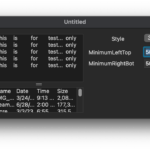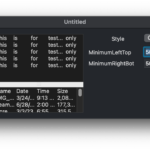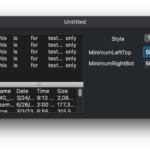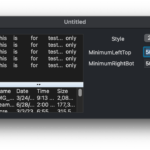Images #
About #
GraffitiSplitter allows developers to quickly implement split-pane functionality in their static user interfaces. Simply layer canvas objects with splitters and your controls can yield amazing results with GraffitiSplitter.
Features:
- Four visual styles from which to choose
- Control the minimum and maximum split distance from either side
- Four visual styles from which to choose
Enumerations #
| Name | Values |
|---|---|
| This class exposes no enumerations. |
Constants #
| Name | Type | Value |
|---|---|---|
| StyleBlueOffice | Integer | 2 |
| StyleLinux | Integer | 3 |
| StyleOSX | Integer | 1 |
| StyleSystem | Integer | 0 |
Events #
| Definition | Description |
|---|---|
| This class does not expose any events. |
Methods #
| Definition | Description |
|---|---|
| This class does not expose any methods. |
Properties #
| Name | Type | Default Value | Description |
|---|---|---|---|
| MinimumLeftTop | Integer | 0 | The furtherest to the left or top that the splitter is allowed to move. |
| MinimumRightBottom | Integer | 0 | The furthest to the right or bottom that splitter is allowed to move. |
| Style | Integer | StyleSystem | Determines the visual style to use for the control. |
Examples #
There are currently no examples for this class.
Notes #
Vertical Split #
The left pane element (DesktopUIControl subclass such as a DesktopCanvas or DesktopTextArea, etc) must have its right position (left + width) be less than or equal to the Left position of the GraffitiSplitter. Its Top and Height should be equal to that of the GraffitiSplitter.
The right pane element (DesktopUIControl subclass) must have its left position be greater than or equal to the right (left + width) position of the GraffitiSplitter. Its Top and Height should be equal to that of the GraffitiSplitter.
Horizontal Split #
The top element (DesktopUIControl subclass) must have its bottom (top + height) position be less than or equal to the top position of the GraffitiSplitter. Its Left and Width should be equal to that of the GraffitiSplitter.
The bottom element (DesktopUIControl subclass) must have its top position be greater than or equal to the bottom (top + height) position of the GraffitiSplitter. Its Left and Width should be equal to that of the GraffitiSplitter.
Layering #
For best results, each containing element (typically DesktopCanvas or DesktopWindow) should contain only the two panes to be resized and the GraffitiSplitter instance. Each pane can also be a split pane following the same rules. For an example of this layering, see the demo project which has a left-hand pane of a DesktopTextArea and a right-hand pane that is horizontally split with two DesktopListBoxes.
You must ensure that parenting of the elements is correct. For instance, when you click a control ensure that the red border displayed in the IDE’s designer is around the intended parent DesktopCanvas. If the parenting is not correct, then the GraffitiSplitter instance will not detect that element as it will only evaluate those controls who share its direct parent.